 Youtube to MP3 is android app that convert the youtube videos into high quality mp3 music fast and easy converter.
For Android device: Download here
Youtube to MP3 is android app that convert the youtube videos into high quality mp3 music fast and easy converter.
For Android device: Download here

YouTube to MP3 Android apps
 Youtube to MP3 is android app that convert the youtube videos into high quality mp3 music fast and easy converter.
For Android device: Download here
Youtube to MP3 is android app that convert the youtube videos into high quality mp3 music fast and easy converter.
For Android device: Download here

Create slide menu in android project
Tutorial on how to create slide menu in your app project using xml layout without java codes.
First we need to add support appcompat in ourBuild.gradle here the code for appcompat compile 'com.android.support:appcompat-v7:+' you need to add this code to avoid getting error
Next goto yourLayout and add this codes. example main.xml
And now the final results Screenshot:
end of tutorial. g
First we need to add support appcompat in our
Next goto your
And now the final results Screenshot:

end of tutorial. g
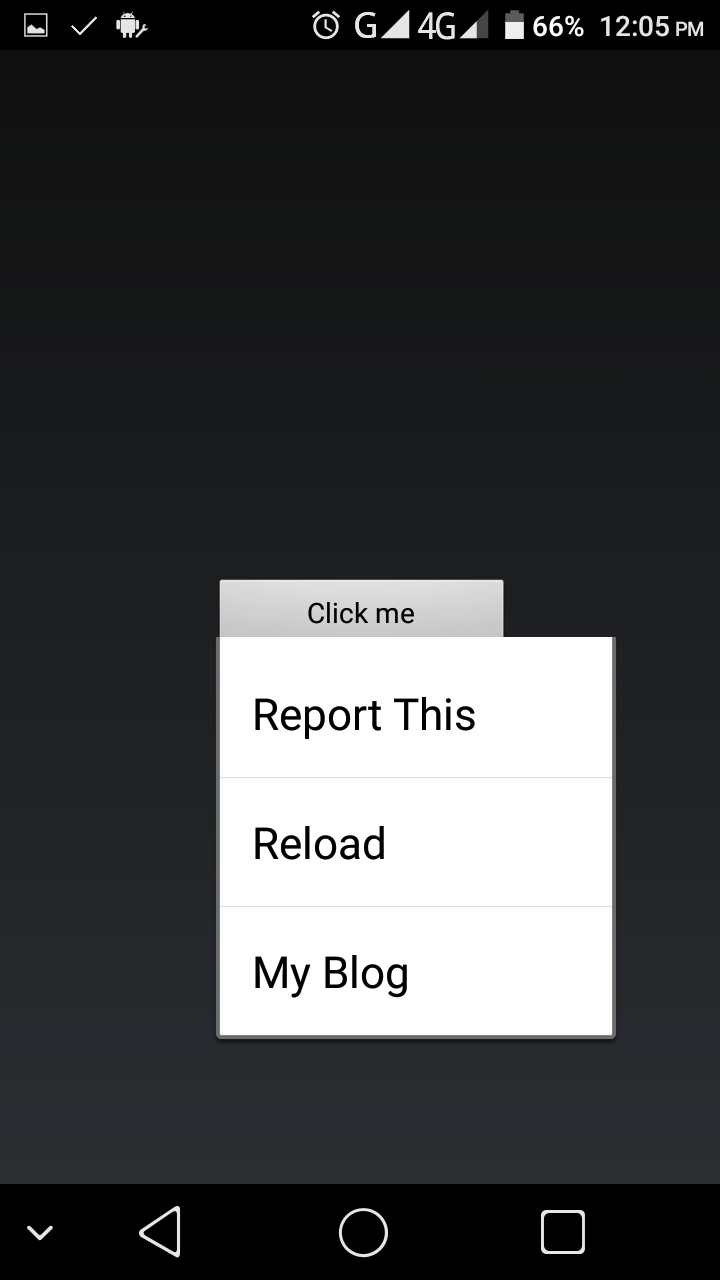
Android popup menu tutorial
Tutorial on how to create popup menu in your android app project step by step. now i will give the full sample codes of popup menu to make your coding faster.
First goto yourMainActivity.java and paste this following codes.
Next goto youres/menu and create popup_menu.xml and paste this following codes.
In yourmain.xml add this button codes.
final result it will look like this.
Screenshot: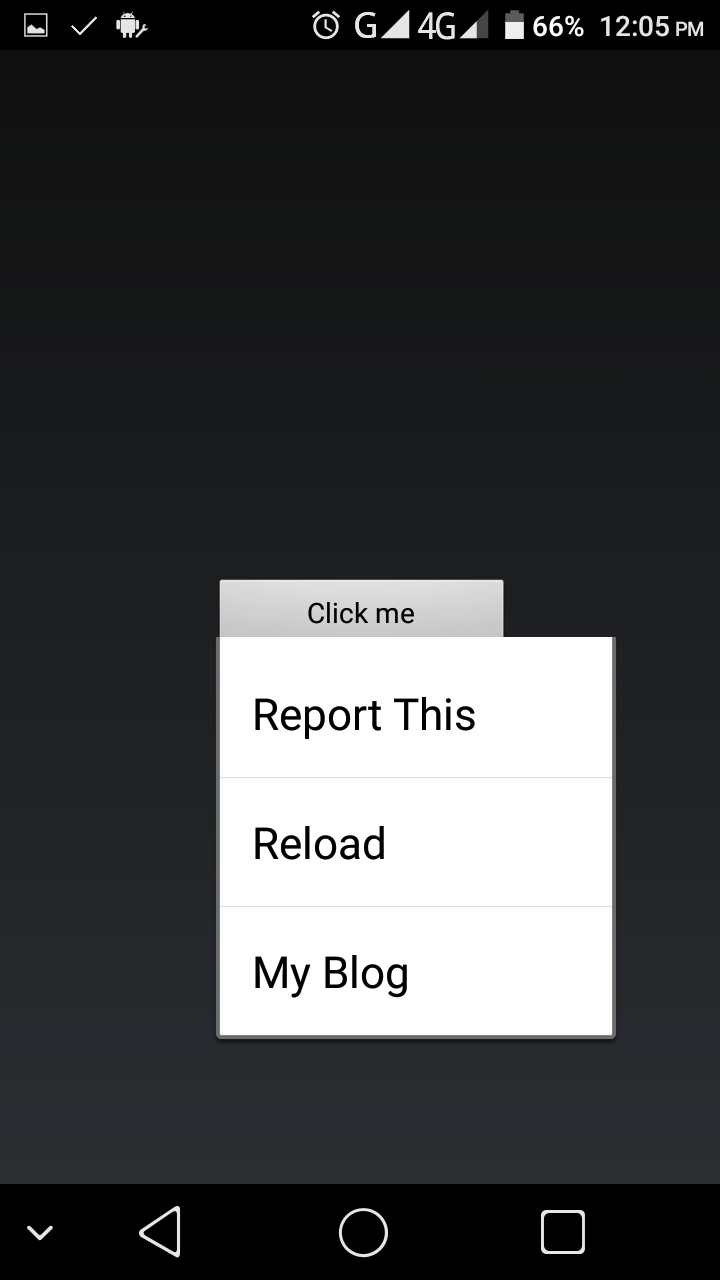
end of tutorial. g
First goto your
Next goto you
In your
final result it will look like this.
Screenshot:
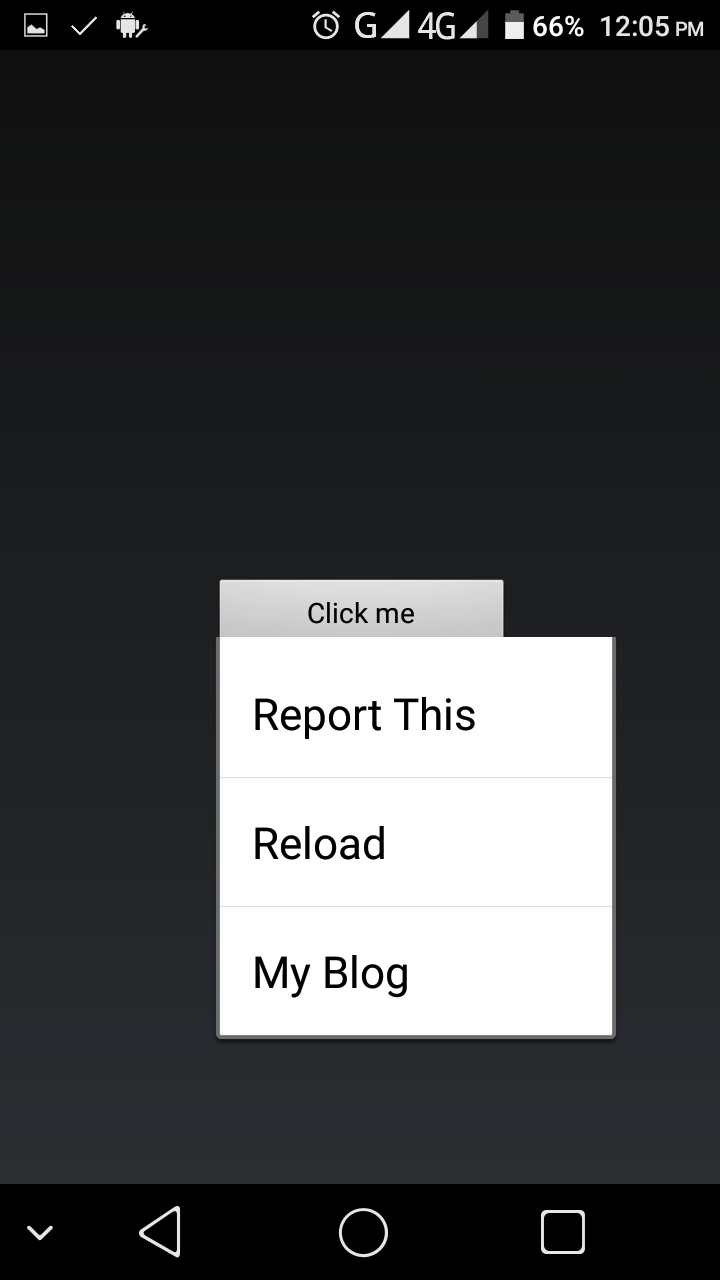
end of tutorial. g

Transparent background in Android project
Tutorial on how to create transparent background activity in your android app project.
First goto yourAndroidManifest.xml and use this code as a theme of your activity android:theme="@style/Theme.Transparent" my full sample codes below.
Screenshot:
Next goto yourstyle.xml located at res/values/style.xml and add this code
Make sure your not set the background image or color in your layout. this is my sample layout.
end of tutorial.
First goto your
Screenshot:

Next goto your
Make sure your not set the background image or color in your layout. this is my sample layout.
end of tutorial.

Create popup activity in Android
Tutorial on how to create a popup activity in your android app project using. At this tutorial you can turn your some activity to popup.
Before you can set the popup activity in your project you need to addcompile 'com.android.support:appcompat-v7:+' or higher in your build.gradle
Next goto yourAndroidManifest.xml and add this code.
Screenshot:
And this is my sample codes on my layout
And final result it will look like this.
Screenshot: end of tutorial.
end of tutorial.
Before you can set the popup activity in your project you need to add
Next goto your
Screenshot:

And this is my sample codes on my layout
And final result it will look like this.
Screenshot:
 end of tutorial.
end of tutorial.

Create feedback button in Android
Create a feedback button that send to your email account. At this tutorial when user click the button the user will ask what email provider that he want to use to send feedback.
I dont know what proper call on this tutorial but, this tutorial will help the user to send a feedback/message to the developer email.
Now lets start, first goto your java file where do you want to add a feedback button. example MainActivity.java etc..and paste this following codes.
Dont forgot to change the your_acc_here@gmail.com into your email address,
AndroidDev - Basic Codes = Subject title
Screenshot:
Next goto your layout and paste this code if .
Screenshot:
end of tutorial.
I dont know what proper call on this tutorial but, this tutorial will help the user to send a feedback/message to the developer email.
Now lets start, first goto your java file where do you want to add a feedback button. example MainActivity.java etc..and paste this following codes.
Dont forgot to change the your_acc_here@gmail.com into your email address,
AndroidDev - Basic Codes = Subject title
Screenshot:

Next goto your layout and paste this code if .
Screenshot:

end of tutorial.
Subscribe to:
Comments (Atom)




